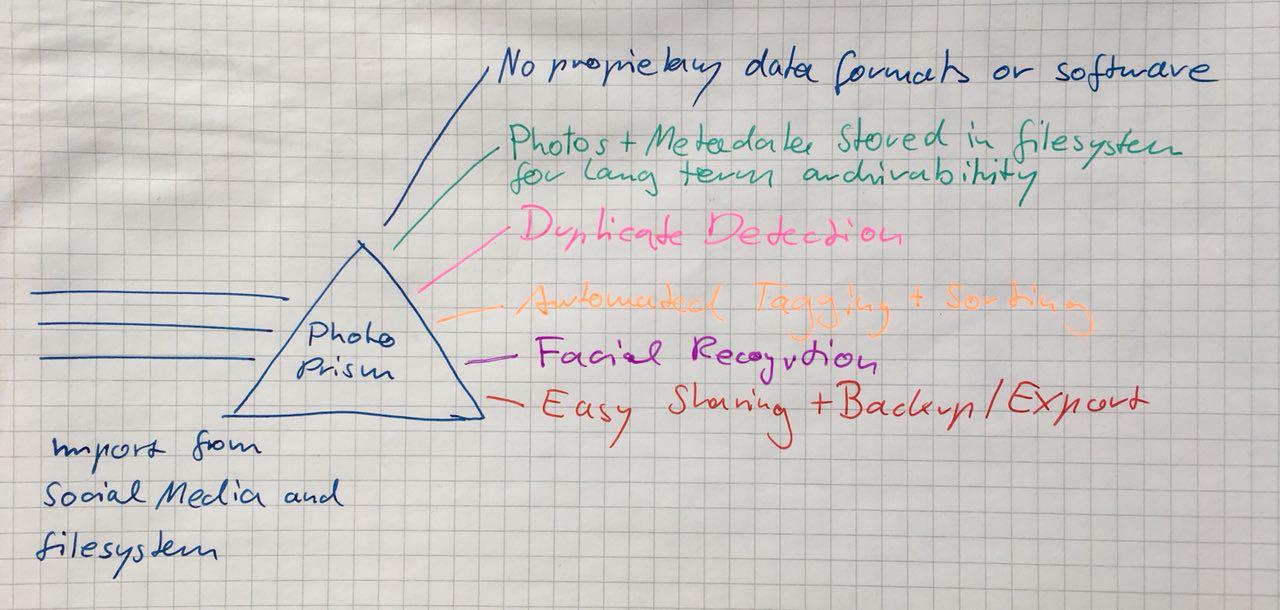PhotoPrism
PhotoPrism is a server-based application for automatically tagging, searching and organizing digital photo collections. It is functionally similar to popular cloud services such as Flickr or Google Photos. Originals are stored in the file system in a structured way for easy backup and reliable long-term accessibility.
Note: This software is under active development. There is no stable release yet. You're welcome to leave a star to show your interest.
The final release will contain the following features (tested as a proof-of-concept):
- Web frontend
- High-performance command line tool
- No proprietary or binary data formats
- Automatic RAW to JPEG conversion
- Duplicate detection (JPEG and RAW can be used simultaneously)
- Automated tagging using Google TensorFlow
- Reverse geocoding based on latitude and longitude
- Image search with powerful filters
- Albums to organize your photos
- Easy backup and export
Web Frontend
Open a terminal an type photoprism start to start the built-in server. It will listen on port 80 by default.
The UI is based on Vuetify, a Material Design component framework for Vue.js 2.
Setup
Before you start, make sure you got Git and Docker installed on your system. Instead of using Docker, you can also setup your own runtime environment based on the existing Docker configuration (not recommended).
Step 1: Run Git to clone this project:
git clone git@github.com:photoprism/photoprism.git
Step 2: Start Docker containers:
cd photoprism
docker-compose up
Note: This docker-compose configuration is for testing and development purposes only.
Step 3: Open a terminal to run tests and commands:
docker-compose exec photoprism bash
make
make test
make install
go run cmd/photoprism/photoprism.go start
See Quick and easy guide for migrating to Go 1.11 modules for an introduction to Go Modules and Makefiles.
Directory Layout
The directory layout is loosely based on https://github.com/golang-standards/project-layout.
Assets like photos, built JavaScript/CSS files and HTML templates are located in assets/ by default. You can configure individual paths in the config file, using environment variables or command flags.
Example configuration files can be found in configs/.
The frontend code is located in frontend/. Developers run npm run dev to watch files and automatically re-build them when changed.
All other paths contain Go source code and scripts used for building the application.
Command-line Interface
Running photoprism without arguments displays usage hints:
NAME:
PhotoPrism - Digital Photo Archive
USAGE:
photoprism [global options] command [command options] [arguments...]
COMMANDS:
config Displays global configuration values
start Starts web server
migrate-db Automatically migrates / initializes database
import Imports photos
index Re-indexes all originals
convert Converts RAW originals to JPEG
thumbnails Creates thumbnails
export Exports photos as JPEG
help, h Shows a list of commands or help for one command
GLOBAL OPTIONS:
--debug run in debug mode [$PHOTOPRISM_DEBUG]
--config-file FILENAME, -c FILENAME load configuration from FILENAME (default: "/etc/photoprism/photoprism.yml") [$PHOTOPRISM_CONFIG_FILE]
--darktable-cli FILENAME darktable command-line executable FILENAME (default: "/usr/bin/darktable-cli") [$PHOTOPRISM_DARKTABLE_CLI]
--originals-path PATH originals PATH (default: "/var/photoprism/photos/originals") [$PHOTOPRISM_ORIGINALS_PATH]
--thumbnails-path PATH thumbnails PATH (default: "/var/photoprism/photos/thumbnails") [$PHOTOPRISM_THUMBNAILS_PATH]
--import-path PATH import PATH (default: "/var/photoprism/photos/import") [$PHOTOPRISM_IMPORT_PATH]
--export-path PATH export PATH (default: "/var/photoprism/photos/export") [$PHOTOPRISM_EXPORT_PATH]
--assets-path PATH assets PATH (default: "/var/photoprism") [$PHOTOPRISM_ASSETS_PATH]
--database-driver DRIVER database DRIVER (mysql, mssql, postgres or sqlite) (default: "mysql") [$PHOTOPRISM_DATABASE_DRIVER]
--database-dsn DSN database data source name (DSN) (default: "photoprism:photoprism@tcp(localhost:3306)/photoprism") [$PHOTOPRISM_DATABASE_DSN]
--help, -h show help
--version, -v print the version
A more detailed documentation will follow. Please ask if you have any questions.