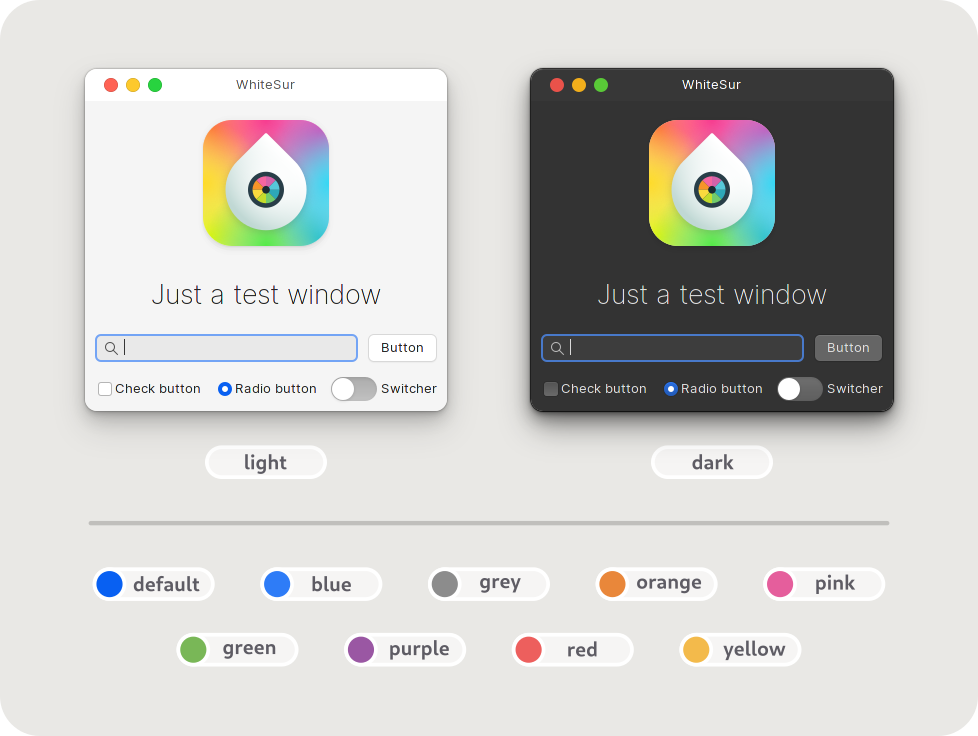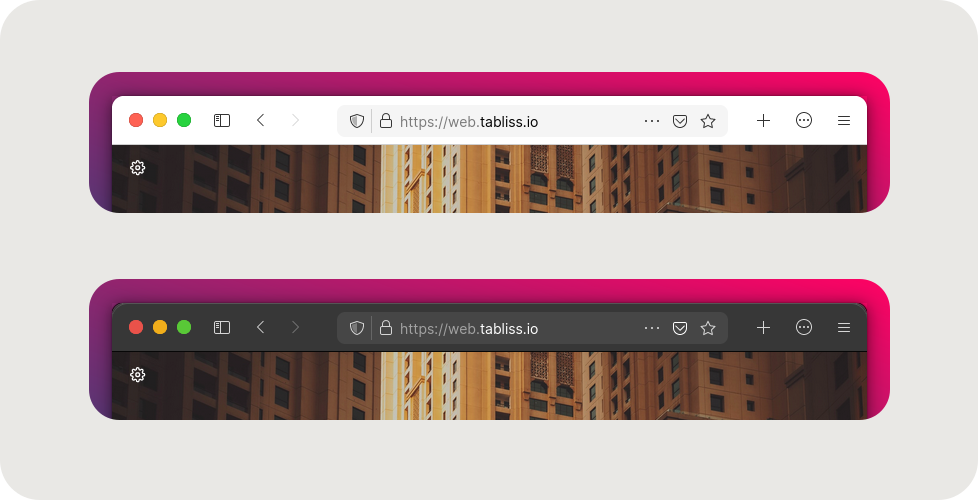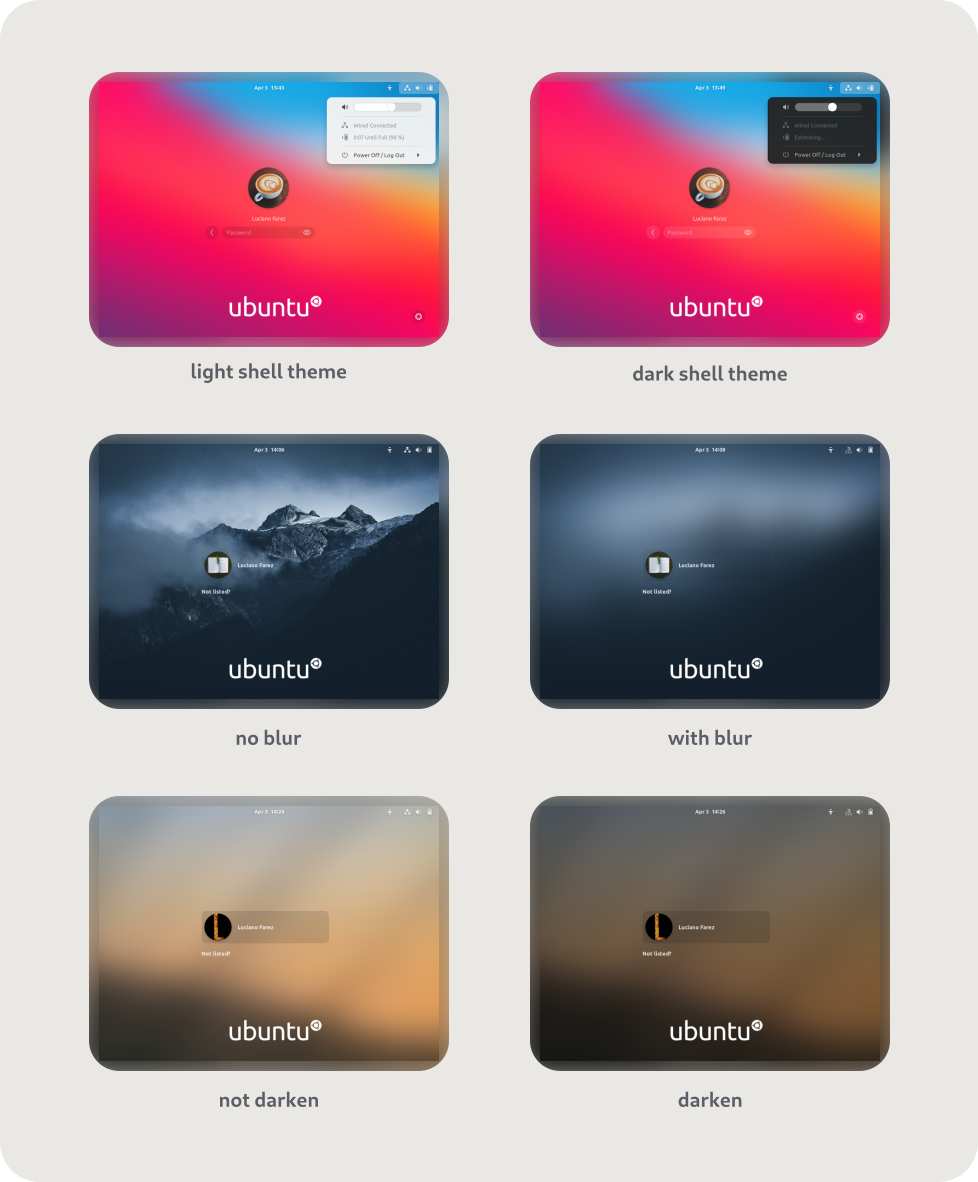WhiteSur GTK Theme
A macOS BigSur-like theme for your GTK apps
Installation is easy!
Required dependencies info for nerds
Gtk2 theme required
- gtk-murrine-engine
Fedora/RedHat - gtk2-engines-murrine
Ubuntu/Mint/Debian - gtk-engine-murrine
Arch/Manjaro
Install from source required
- sassc
- libglib2.0-dev-bin
ubuntu 20.04 - libglib2.0-dev
ubuntu 18.04debian 10.03linux mint 19 - libxml2-utils
ubuntu 18.04debian 10.03linux mint 19 - glib2-devel
FedoraRedhat
Theme tweaks required
- imagemagick
(optional for Gdm theme tweaks) - dialog
(optional for installation in dialog mode) - optipng
(optional for asset rendering) - inkscape
(optional for asset rendering)
Don't worry, WhiteSur installer already provides all of those dependencies.
Recommended gnome-shell extensions
- floating-dock
Gnome-shell <= 3.38 - dash-to-dock
Gnome-shell <= 3.38 - dash-to-dock
Gnome-shell >= 40.0 - blur-my-shell
Quick install
Use the stable package
You can choose the compressed file compiled in stable version and unzip it to the theme folder ~/.themes under the user folder.
Compile from source
You can run ./install.sh to install the default WhiteSur GTK theme pack which includes
GNOME Shell (Pantheon), Cinnamon, XFWM (XFCE), Metacity, and Plank themes.
There's so many customizations you can do!
Usage: ./install.sh [OPTIONS...]
Install OPTIONS
-d, --dest [DIR] # Set destination directory. Default is '/home/vince/.themes'
-n, --name [NAME] # Set theme name. Default is 'WhiteSur'
-o, --opacity [normal|solid] # Set theme opacity variants. Repeatable. Default is all variants
-c, --color [light|dark] # Set theme color variants. Repeatable. Default is all variants
-a, --alt [normal|alt|all] # Set window control buttons variant. Repeatable. Default is 'normal'
-t, --theme [default|blue|purple|pink|red|orange|yellow|green|grey|all] # Set theme accent color. Repeatable. Default is BigSur-like theme
-p, --panel [default|30|45|60|75] # Set panel transparency. Default is 15%
-s, --size [default|220|240|260|280] # Set Nautilus sidebar minimum width. Default is 200px
-i, --icon [standard|simple|gnome|ubuntu|arch|manjaro|fedora|debian|void] # Set 'Activities' icon. Default is 'standard'
-b, --background [default|blank|IMAGE_PATH] # Set gnome-shell background image. Default is BigSur-like wallpaper
-N, --nautilus-style [default|stable|mojave|glassy] # Set Nautilus style. Default is stable (stabled sidebar)
--round, --roundedmaxwindow # Set maximized window to rounded. Default is square
--right, --rightplacement # Set Nautilus titlebutton placement style to right. Default is left
--normal, --normalshowapps # Set gnome-shell show apps button style to normal. Default is bigsur
--dialog, --interactive # Run this installer interactively, with dialogs.
-r, --remove, -u, --uninstall # Remove all installed WhiteSur themes.
-h, --help # Show this help.
Change theme color and accent
Install theme color
Parameter: --color -c (repeatable)
Example:
./install.sh -c light # install light theme color only
./install.sh -c dark -c light # install dark and light theme colors
Install theme accent
Parameter: --theme -t (repeatable)
Example:
./install.sh -t red # install red theme accent only
./install.sh -t red -t green # install red and green theme accents
./install.sh -t all # install all available theme accents
Change Nautilus sidebar minimum width
Parameter: --sidebar -s
Example: ./install.sh -s 220
Change GNOME Shell 'Activities' icon
Parameter: --icon -i
Example: ./install.sh -i fedora
Change Nautilus style
Parameter: --nautilus-style -N
Example: ./install.sh -N mojave
Explore more customization features!
You can run ./install.sh -h to explore more customization features we have
like changing panel opacity, theme opacity (normal and solid variant), window
control button variant, etc.
Let's tweak!
Usage: ./tweaks.sh [OPTIONS...]
There's more themes you can try!
Install and edit Firefox theme
Install Firefox theme
Parameter: --firefox -f
Example: ./tweaks.sh -f
Edit Firefox theme
Parameter: --edit-firefox -e
Example:
./tweaks.sh -f -e # install and edit Firefox theme
./tweaks.sh -e -f # it's reversible!
./tweaks.sh -e # edit the installed Firefox theme
Install and customize Dash to Dock theme
Install Dash to Dock theme
Parameter: --dash-to-dock -d
Example: ./tweaks.sh -d
Change its color
Parameter: --color -c
Example: ./tweaks.sh -d -c dark
Install and customize GDM theme
Install GDM theme
Parameter: --gdm -g (requires to be ran as root)
Example: sudo ./tweaks.sh -g
Change the background
Parameter: --background -b
Example:
sudo ./tweaks.sh -g -b "my picture.jpg" # use the custom background
sudo ./tweaks.sh -g -b default # use the default background
sudo ./tweaks.sh -g -b blank # make it blank
Make the background darker
Parameter: --darken -D
Example:
sudo ./tweaks.sh -g -D # darken the default background
sudo ./tweaks.sh -g -D -b "wallpapers/snow.jpg" # darken the custom background
Don't blur the background
Parameter: --no-blur -n
Example:
sudo ./tweaks.sh -g -n # don't blur the default background
sudo ./tweaks.sh -g -n -b "wallpapers/rocks.jpg" # don't blur the custom background
Do more GDM customizations
You can do the similar customization features in ./install.sh
like changing theme color (dark and light variant) and accent, GNOME Shell
'Activities' icon, etc. related to GDM. Run ./tweaks.sh -h to explore!
Using WhiteSur theme on app sandboxing platforms
Connect WhiteSur theme to Flatpak
Parameter: --flatpak -F
Example: ./tweaks.sh -F
Connect WhiteSur theme to your Snap apps
Parameter: --snap -s
Example: ./tweaks.sh -s
Note:
This can only connect WhiteSur theme to your currently installed Snap apps. You may need to run this command again to connect to your newly installed Snap apps
Other recommended stuffs
Whitesur KDE Theme
Whitesur Icon Theme
Whitesur Wallpaper
Technical details and getting involved
Please go read CONTRIBUTING.md for more info