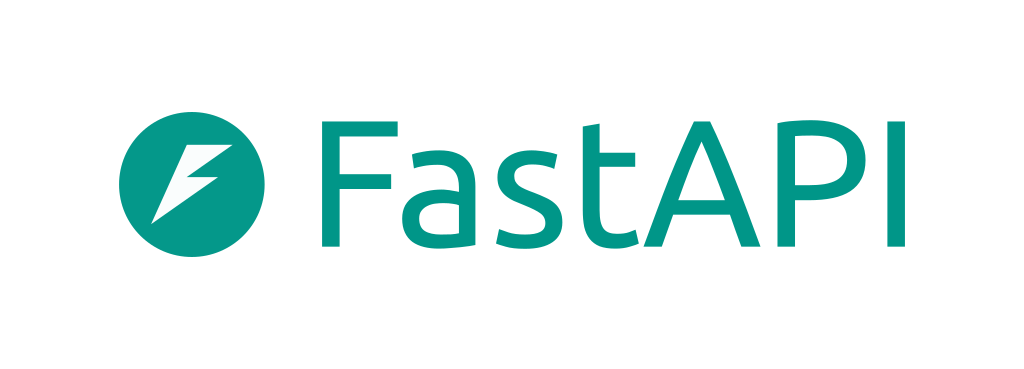Co-authored-by: Sebastián Ramírez <tiangolo@gmail.com> Co-authored-by: pre-commit-ci[bot] <66853113+pre-commit-ci[bot]@users.noreply.github.com> |
||
|---|---|---|
| .github | ||
| docs | ||
| docs_src | ||
| scripts | ||
| tests | ||
| typer | ||
| .coveragerc | ||
| .gitignore | ||
| .pre-commit-config.yaml | ||
| CONTRIBUTING.md | ||
| LICENSE | ||
| mkdocs.insiders.yml | ||
| mkdocs.yml | ||
| mypy.ini | ||
| pyproject.toml | ||
| README.md | ||
| SECURITY.md | ||
Typer, build great CLIs. Easy to code. Based on Python type hints.
Documentation: https://typer.tiangolo.com
Source Code: https://github.com/tiangolo/typer
Typer is a library for building CLI applications that users will love using and developers will love creating. Based on Python 3.6+ type hints.
The key features are:
- Intuitive to write: Great editor support. Completion everywhere. Less time debugging. Designed to be easy to use and learn. Less time reading docs.
- Easy to use: It's easy to use for the final users. Automatic help, and automatic completion for all shells.
- Short: Minimize code duplication. Multiple features from each parameter declaration. Fewer bugs.
- Start simple: The simplest example adds only 2 lines of code to your app: 1 import, 1 function call.
- Grow large: Grow in complexity as much as you want, create arbitrarily complex trees of commands and groups of subcommands, with options and arguments.
FastAPI of CLIs
Typer is FastAPI's little sibling.
And it's intended to be the FastAPI of CLIs.
Requirements
Python 3.6+
Typer stands on the shoulders of a giant. Its only internal dependency is Click.
Installation
$ pip install "typer[all]"
---> 100%
Successfully installed typer
Note: that will include Rich. Rich is the recommended library to display information on the terminal, it is optional, but when installed, it's deeply integrated into Typer to display beautiful output.
Example
The absolute minimum
- Create a file
main.pywith:
import typer
def main(name: str):
print(f"Hello {name}")
if __name__ == "__main__":
typer.run(main)
Run it
Run your application:
// Run your application
$ python main.py
// You get a nice error, you are missing NAME
<font color="#F4BF75">Usage: </font>main.py [OPTIONS] NAME
<font color="#A5A5A1">Try </font><font color="#44919F">'main.py </font><font color="#44919F"><b>--help</b></font><font color="#44919F">'</font><font color="#A5A5A1"> for help.</font>
<font color="#F92672">╭─ Error ───────────────────────────────────────────╮</font>
<font color="#F92672">│</font> Missing argument 'NAME'. <font color="#F92672">│</font>
<font color="#F92672">╰───────────────────────────────────────────────────╯</font>
// You get a --help for free
$ python main.py --help
<b> </b><font color="#F4BF75"><b>Usage: </b></font><b>main.py [OPTIONS] NAME </b>
<b> </b>
<font color="#A5A5A1">╭─ Arguments ───────────────────────────────────────╮</font>
<font color="#A5A5A1">│ </font><font color="#F92672">*</font> name <font color="#F4BF75"><b>TEXT</b></font> [default: None] <font color="#A6194C">[required]</font> │
<font color="#A5A5A1">╰───────────────────────────────────────────────────╯</font>
<font color="#A5A5A1">╭─ Options ─────────────────────────────────────────╮</font>
<font color="#A5A5A1">│ </font><font color="#A1EFE4"><b>--install-completion</b></font> Install completion │
<font color="#A5A5A1">│ for the current │</font>
<font color="#A5A5A1">│ shell. │</font>
<font color="#A5A5A1">│ </font><font color="#A1EFE4"><b>--show-completion</b></font> Show completion for │
<font color="#A5A5A1">│ the current shell, │</font>
<font color="#A5A5A1">│ to copy it or │</font>
<font color="#A5A5A1">│ customize the │</font>
<font color="#A5A5A1">│ installation. │</font>
<font color="#A5A5A1">│ </font><font color="#A1EFE4"><b>--help</b></font> Show this message │
<font color="#A5A5A1">│ and exit. │</font>
<font color="#A5A5A1">╰───────────────────────────────────────────────────╯</font>
// When you create a package you get ✨ auto-completion ✨ for free, installed with --install-completion
// Now pass the NAME argument
$ python main.py Camila
Hello Camila
// It works! 🎉
Note: auto-completion works when you create a Python package and run it with --install-completion or when you use Typer CLI.
Example upgrade
This was the simplest example possible.
Now let's see one a bit more complex.
An example with two subcommands
Modify the file main.py.
Create a typer.Typer() app, and create two subcommands with their parameters.
import typer
app = typer.Typer()
@app.command()
def hello(name: str):
print(f"Hello {name}")
@app.command()
def goodbye(name: str, formal: bool = False):
if formal:
print(f"Goodbye Ms. {name}. Have a good day.")
else:
print(f"Bye {name}!")
if __name__ == "__main__":
app()
And that will:
- Explicitly create a
typer.Typerapp.- The previous
typer.runactually creates one implicitly for you.
- The previous
- Add two subcommands with
@app.command(). - Execute the
app()itself, as if it was a function (instead oftyper.run).
Run the upgraded example
Check the new help:
$ python main.py --help
<b> </b><font color="#F4BF75"><b>Usage: </b></font><b>main.py [OPTIONS] COMMAND [ARGS]... </b>
<b> </b>
<font color="#A5A5A1">╭─ Options ─────────────────────────────────────────╮</font>
<font color="#A5A5A1">│ </font><font color="#A1EFE4"><b>--install-completion</b></font> Install completion │
<font color="#A5A5A1">│ for the current │</font>
<font color="#A5A5A1">│ shell. │</font>
<font color="#A5A5A1">│ </font><font color="#A1EFE4"><b>--show-completion</b></font> Show completion for │
<font color="#A5A5A1">│ the current shell, │</font>
<font color="#A5A5A1">│ to copy it or │</font>
<font color="#A5A5A1">│ customize the │</font>
<font color="#A5A5A1">│ installation. │</font>
<font color="#A5A5A1">│ </font><font color="#A1EFE4"><b>--help</b></font> Show this message │
<font color="#A5A5A1">│ and exit. │</font>
<font color="#A5A5A1">╰───────────────────────────────────────────────────╯</font>
<font color="#A5A5A1">╭─ Commands ────────────────────────────────────────╮</font>
<font color="#A5A5A1">│ </font><font color="#A1EFE4"><b>goodbye </b></font> │
<font color="#A5A5A1">│ </font><font color="#A1EFE4"><b>hello </b></font> │
<font color="#A5A5A1">╰───────────────────────────────────────────────────╯</font>
// You have 2 subcommands (the 2 functions): goodbye and hello
Now check the help for the hello command:
$ python main.py hello --help
<b> </b><font color="#F4BF75"><b>Usage: </b></font><b>main.py hello [OPTIONS] NAME </b>
<b> </b>
<font color="#A5A5A1">╭─ Arguments ───────────────────────────────────────╮</font>
<font color="#A5A5A1">│ </font><font color="#F92672">*</font> name <font color="#F4BF75"><b>TEXT</b></font> [default: None] <font color="#A6194C">[required]</font> │
<font color="#A5A5A1">╰───────────────────────────────────────────────────╯</font>
<font color="#A5A5A1">╭─ Options ─────────────────────────────────────────╮</font>
<font color="#A5A5A1">│ </font><font color="#A1EFE4"><b>--help</b></font> Show this message and exit. │
<font color="#A5A5A1">╰───────────────────────────────────────────────────╯</font>
And now check the help for the goodbye command:
$ python main.py goodbye --help
<b> </b><font color="#F4BF75"><b>Usage: </b></font><b>main.py goodbye [OPTIONS] NAME </b>
<b> </b>
<font color="#A5A5A1">╭─ Arguments ───────────────────────────────────────╮</font>
<font color="#A5A5A1">│ </font><font color="#F92672">*</font> name <font color="#F4BF75"><b>TEXT</b></font> [default: None] <font color="#A6194C">[required]</font> │
<font color="#A5A5A1">╰───────────────────────────────────────────────────╯</font>
<font color="#A5A5A1">╭─ Options ─────────────────────────────────────────╮</font>
<font color="#A5A5A1">│ </font><font color="#A1EFE4"><b>--formal</b></font> <font color="#AE81FF"><b>--no-formal</b></font> [default: no-formal] │
<font color="#A5A5A1">│ </font><font color="#A1EFE4"><b>--help</b></font> Show this message │
<font color="#A5A5A1">│ and exit. │</font>
<font color="#A5A5A1">╰───────────────────────────────────────────────────╯</font>
// Automatic --formal and --no-formal for the bool option 🎉
Now you can try out the new command line application:
// Use it with the hello command
$ python main.py hello Camila
Hello Camila
// And with the goodbye command
$ python main.py goodbye Camila
Bye Camila!
// And with --formal
$ python main.py goodbye --formal Camila
Goodbye Ms. Camila. Have a good day.
Recap
In summary, you declare once the types of parameters (CLI arguments and CLI options) as function parameters.
You do that with standard modern Python types.
You don't have to learn a new syntax, the methods or classes of a specific library, etc.
Just standard Python 3.6+.
For example, for an int:
total: int
or for a bool flag:
force: bool
And similarly for files, paths, enums (choices), etc. And there are tools to create groups of subcommands, add metadata, extra validation, etc.
You get: great editor support, including completion and type checks everywhere.
Your users get: automatic --help, auto-completion in their terminal (Bash, Zsh, Fish, PowerShell) when they install your package or when using Typer CLI.
For a more complete example including more features, see the Tutorial - User Guide.
Optional Dependencies
Typer uses Click internally. That's the only dependency.
But you can also install extras:
rich: and Typer will show nicely formatted errors automatically.shellingham: and Typer will automatically detect the current shell when installing completion.- With
shellinghamyou can just use--install-completion. - Without
shellingham, you have to pass the name of the shell to install completion for, e.g.--install-completion bash.
- With
You can install typer with rich and shellingham with pip install typer[all].
License
This project is licensed under the terms of the MIT license.