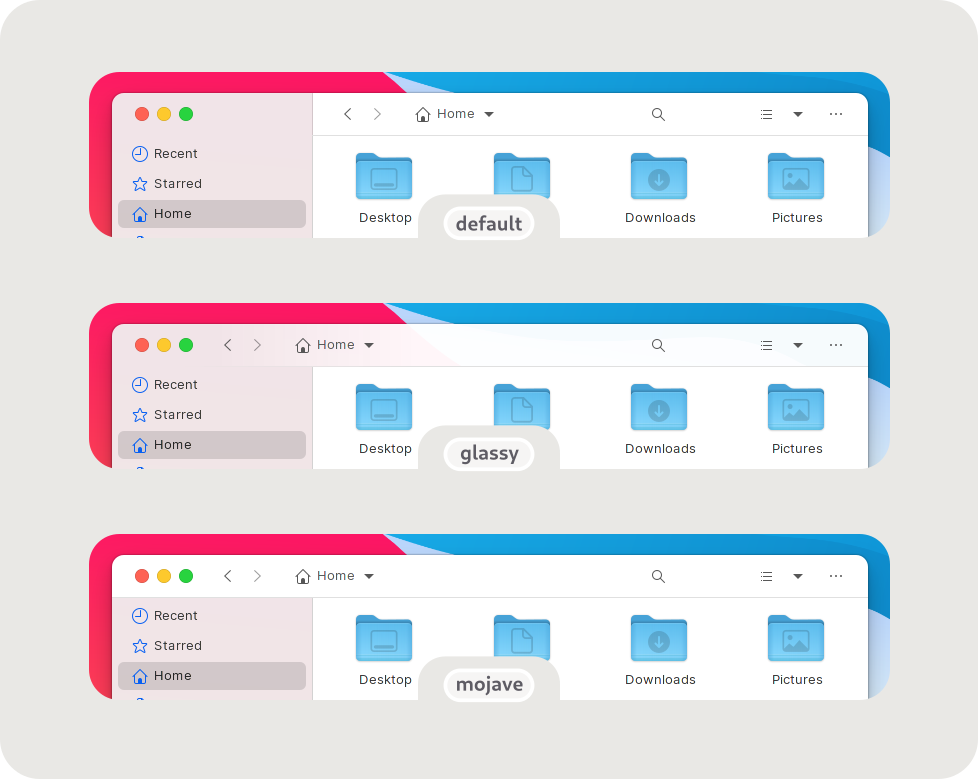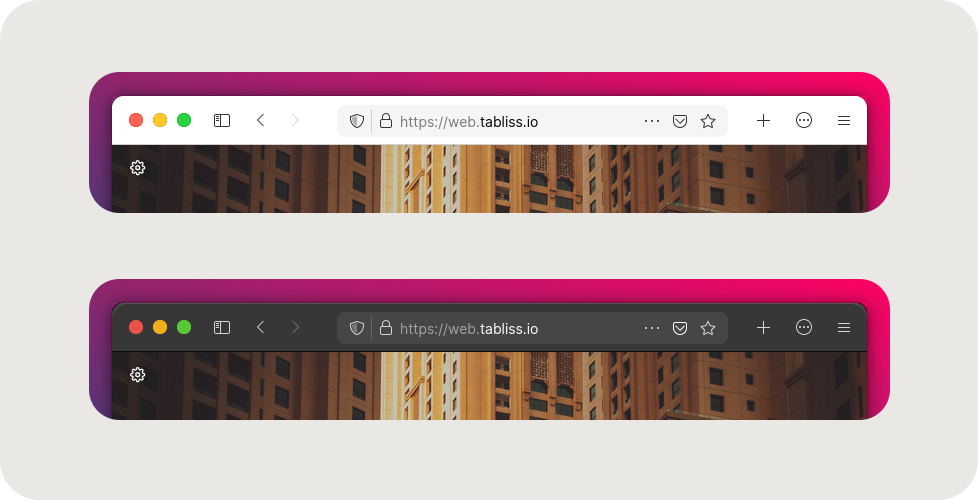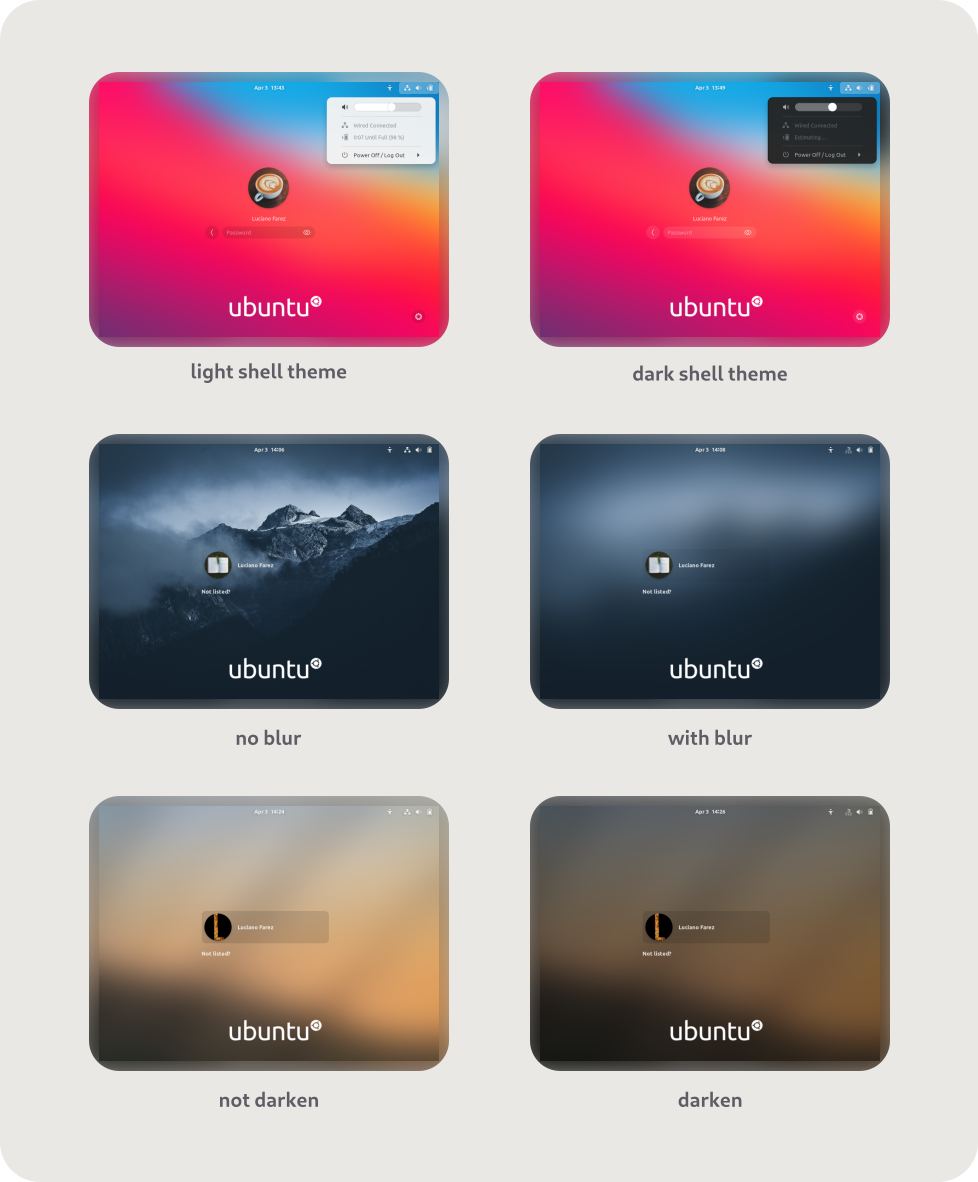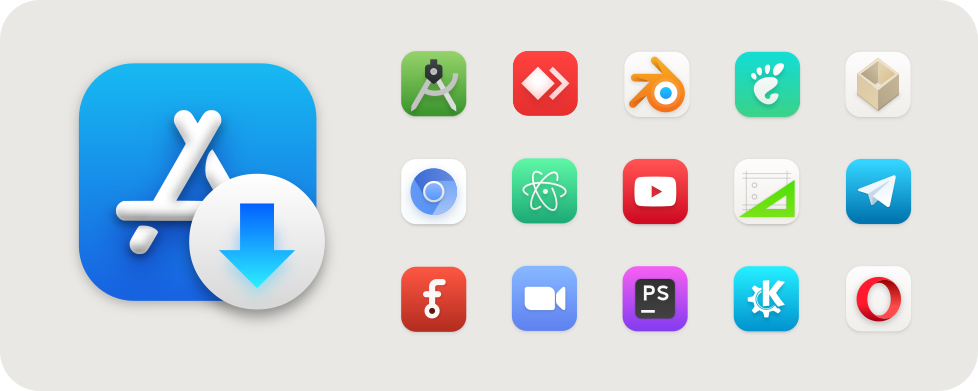WhiteSur GTK Theme
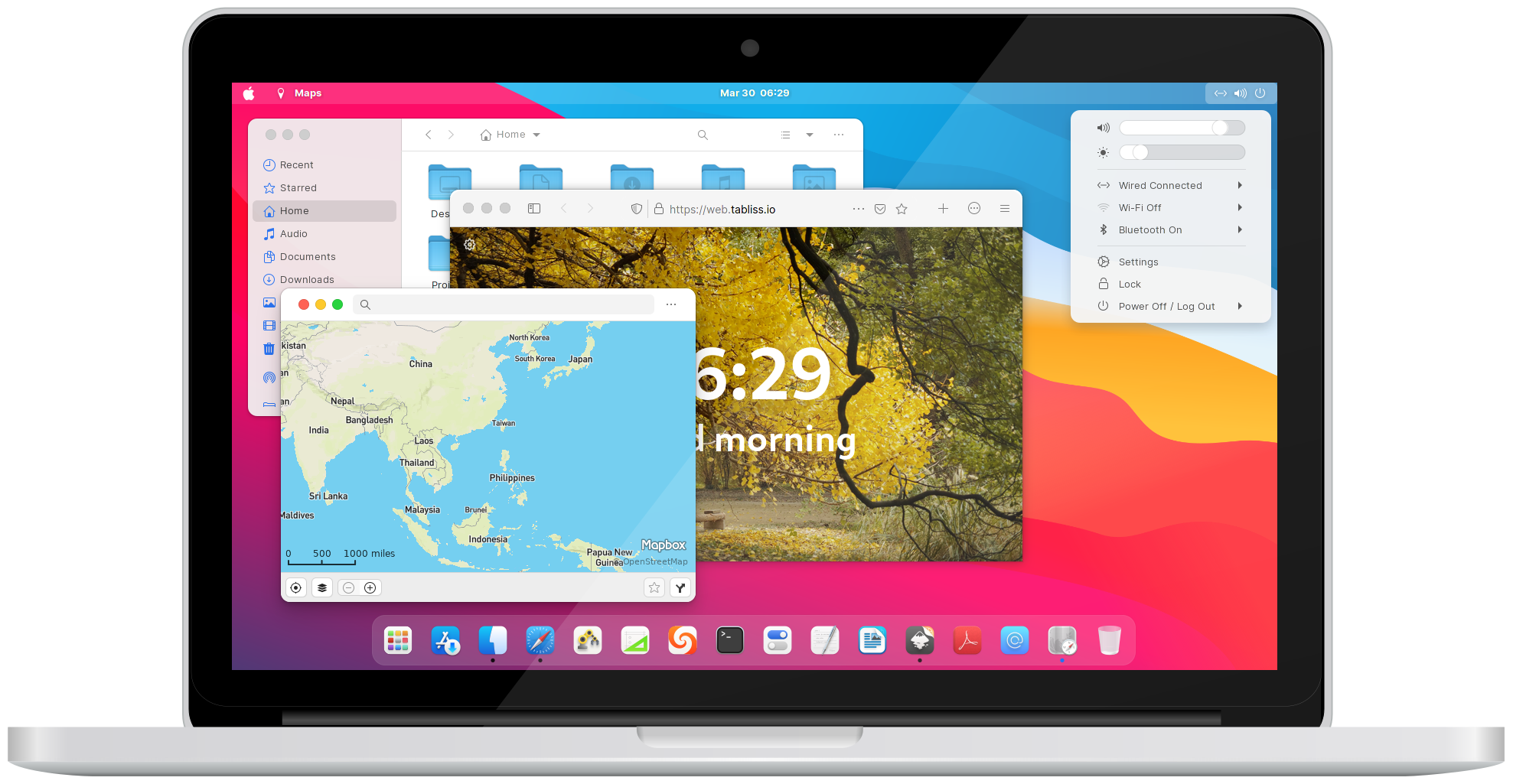
A macOS BigSur-like theme for your GTK apps
# Installation is easy!
Required dependencies info for nerds
### GTK2 theme deps
- gtk-murrine-engine `Fedora/RedHat`
- gtk2-engines-murrine `Ubuntu/Mint/Debian`
- gtk-engine-murrine `Arch/Manjaro`
### "Install from source" deps
- sassc
- libglib2.0-dev-bin `ubuntu 20.04`
- libglib2.0-dev `ubuntu 18.04` `debian 10.03` `linux mint 19`
- libxml2-utils `ubuntu 18.04` `debian 10.03` `linux mint 19`
- glib2-devel `Fedora` `Redhat`
### Misc deps
- imagemagick `(optional for GDM theme tweak)`
- dialog `(optional for installation in dialog mode)`
- optipng `(optional for asset rendering)`
- inkscape `(optional for asset rendering)`
Don't worry, WhiteSur installer already provides all of those dependencies.
Recommended GNOME Shell extensions
- [dash-to-dock](https://extensions.gnome.org/extension/307/dash-to-dock) `gnome-shell <= 3.38`
- [dash-to-dock](https://github.com/ewlsh/dash-to-dock/tree/ewlsh/gnome-40)
(GNOME Shell 40 patch) `gnome-shell >= 40.0`
- [floating-dock](https://extensions.gnome.org/extension/3730/floating-dock)
(Dash to Dock alternative) `gnome-shell <= 3.38`
- [blur-my-shell](https://extensions.gnome.org/extension/3193/blur-my-shell)
## Quick install
### Using a stable package
Choose a [stable package](stable-release) and unzip it to the user theme folder `~/.themes`.
### Installing from source
Run `./install.sh` to install the default WhiteSur GTK theme pack which includes
GNOME Shell (Pantheon), Cinnamon, XFWM (XFCE), Metacity, and Plank themes.
## There's so many customizations you can do!
Usage: `./install.sh [OPTIONS...]`
Options
```bash
-d, --dest [DIR] # Set destination directory. Default is '/home/vince/.themes'
-n, --name [NAME] # Set theme name. Default is 'WhiteSur'
-o, --opacity [normal|solid] # Set theme opacity variants. Repeatable. Default is all variants
-c, --color [light|dark] # Set theme color variants. Repeatable. Default is all variants
-a, --alt [normal|alt|all] # Set window control buttons variant. Repeatable. Default is 'normal'
-t, --theme [default|blue|purple|pink|red|orange|yellow|green|grey|all] # Set theme accent color. Repeatable. Default is BigSur-like theme
-p, --panel [default|30|45|60|75] # Set panel transparency. Default is 15%
-s, --size [default|220|240|260|280] # Set Nautilus sidebar minimum width. Default is 200px
-i, --icon [standard|simple|gnome|ubuntu|arch|manjaro|fedora|debian|void] # Set 'Activities' icon. Default is 'standard'
-b, --background [default|blank|IMAGE_PATH] # Set gnome-shell background image. Default is BigSur-like wallpaper
-N, --nautilus-style [default|stable|mojave|glassy] # Set Nautilus style. Default is stable (stabled sidebar)
--round, --roundedmaxwindow # Set maximized window to rounded. Default is square
--right, --rightplacement # Set Nautilus titlebutton placement style to right. Default is left
--normal, --normalshowapps # Set gnome-shell show apps button style to normal. Default is bigsur
--dialog, --interactive # Run this installer interactively, with dialogs.
-r, --remove, -u, --uninstall # Remove all installed WhiteSur themes.
-h, --help # Show this help.
```
### Change theme color and accent
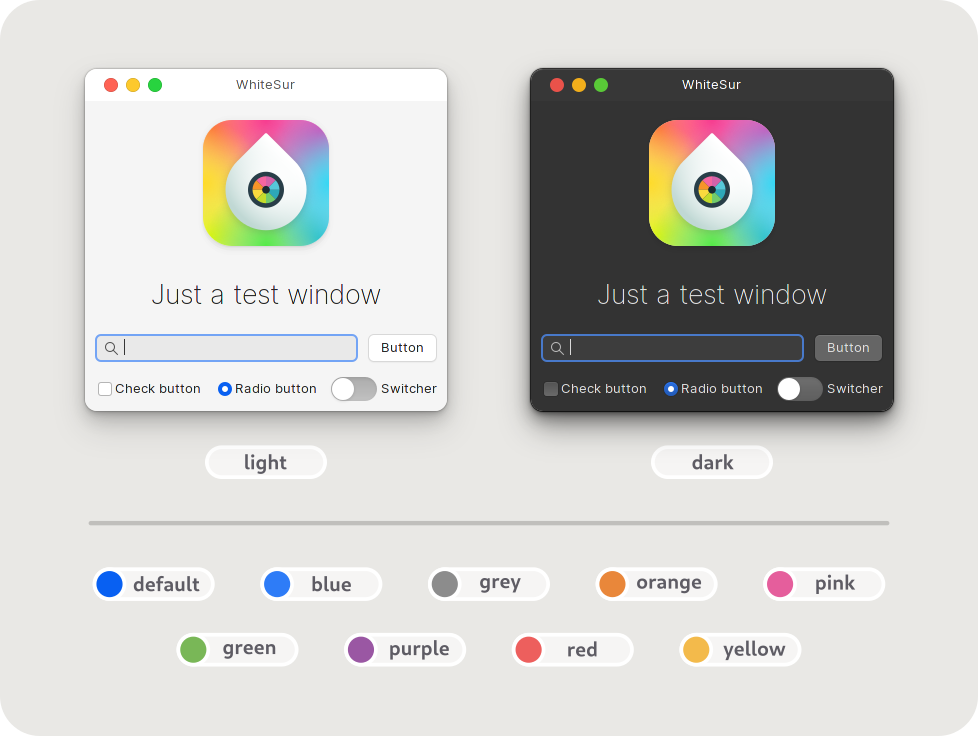
#### Install theme color
Parameter: `--color` `-c` (repeatable)
Example:
```bash
./install.sh -c light # install light theme color only
./install.sh -c dark -c light # install dark and light theme colors
```
#### Install theme accent
Parameter: `--theme` `-t` (repeatable)
Example:
```bash
./install.sh -t red # install red theme accent only
./install.sh -t red -t green # install red and green theme accents
./install.sh -t all # install all available theme accents
```
### Change Nautilus sidebar minimum width
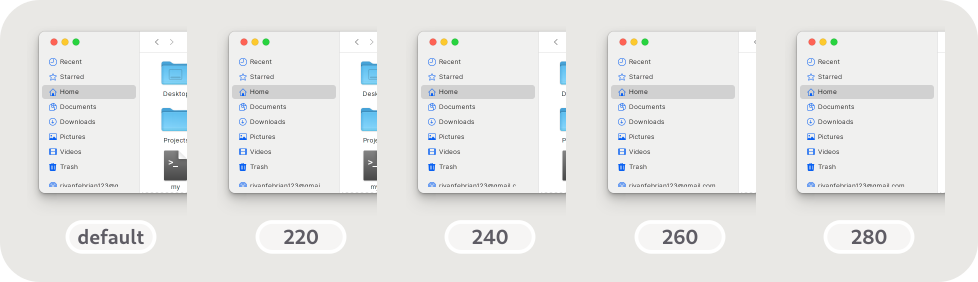
Parameter: `--sidebar` `-s`
Example: `./install.sh -s 220`
### Change GNOME Shell 'Activities' icon
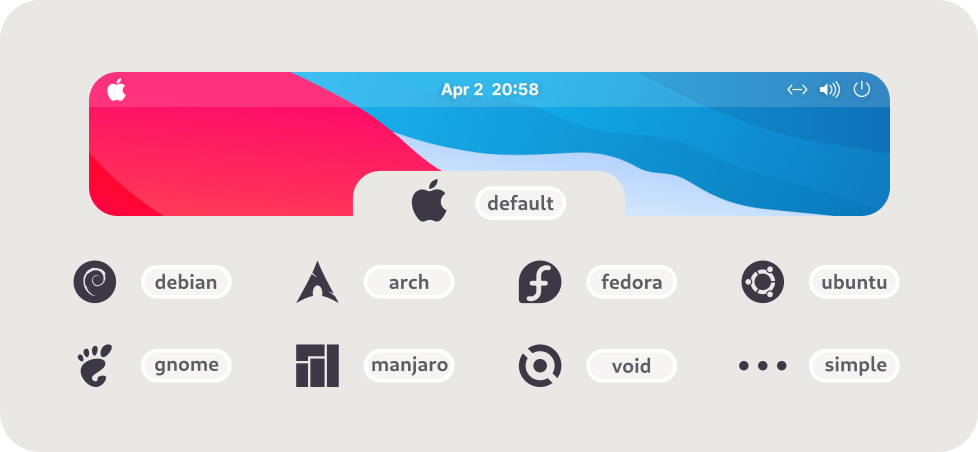
Parameter: `--icon` `-i`
Example: `./install.sh -i fedora`
### Change Nautilus style
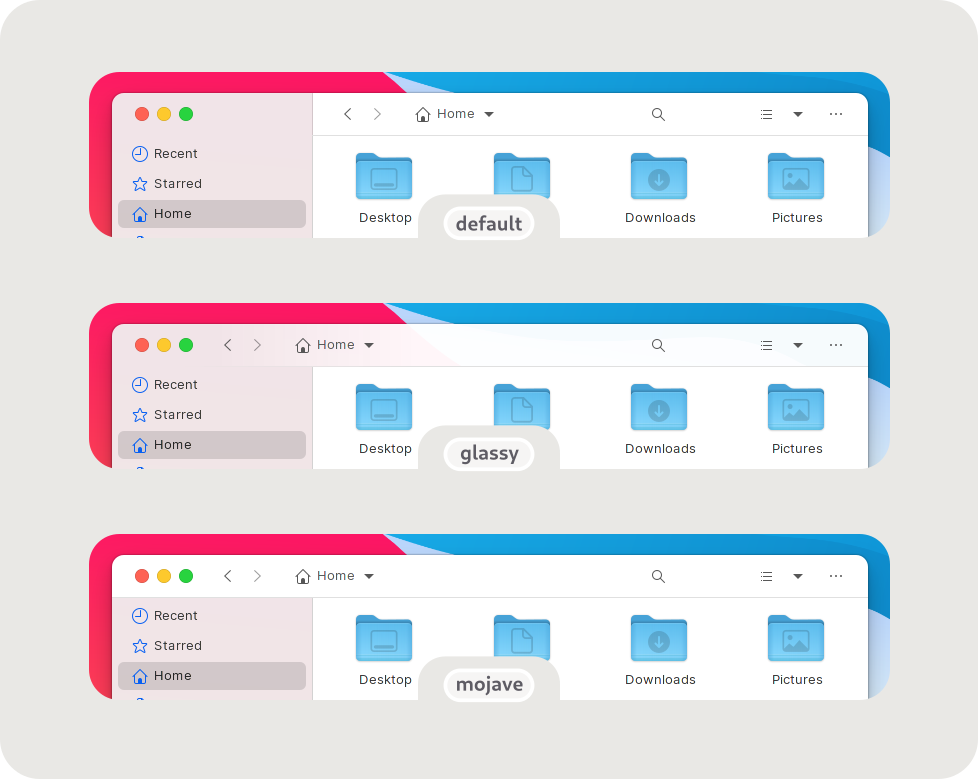
Parameter: `--nautilus-style` `-N`
Example: `./install.sh -N mojave`
### Explore more customization features!
You can run `./install.sh -h` to explore more customization features we have
like changing panel opacity, theme opacity (normal and solid variant), window
control button variant, etc.
# Let's tweak!
Usage: `./tweaks.sh [OPTIONS...]`
Options
```bash
-f, --firefox
# Install 'WhiteSur' theme for Firefox and connect it to the current Firefox profiles.
-e, --edit-firefox
# Edit 'WhiteSur' theme for Firefox settings and also connect the theme to the current Firefox profiles.
-F, --flatpak
# Connect 'WhiteSur' theme to Flatpak.
-s, --snap
# Connect 'WhiteSur' theme the currently installed snap apps.
-g, --gdm
# Install 'WhiteSur' theme for GDM. Requires to run this shell as root
-d, --dash-to-dock
# Install 'WhiteSur' theme for Dash to Dock and connect it to the current Dash to Dock installation(s).
-N, --no-darken
# Don't darken 'WhiteSur' GDM theme background image.
-n, --no-blur
# Don't blur 'WhiteSur' GDM theme background image.
-b, --background [default|blank|IMAGE_PATH]
# Set 'WhiteSur' GDM theme background image. Default is BigSur-like wallpaper
-o, --opacity [normal|solid]
# Set 'WhiteSur' GDM theme opacity variants. Default is 'normal'
-c, --color [light|dark]
# Set 'WhiteSur' GDM and Dash to Dock theme color variants. Default is 'light'
-t, --theme [default|blue|purple|pink|red|orange|yellow|green|grey]
# Set 'WhiteSur' GDM theme accent color. Default is BigSur-like theme
-p, --panel [default|30|45|60|75]
# Set 'WhiteSur' GDM (GNOME Shell) theme panel transparency. Default is 15%
-i, --icon [standard|simple|gnome|ubuntu|arch|manjaro|fedora|debian|void]
# Set 'WhiteSur' GDM (GNOME Shell) 'Activities' icon. Default is 'standard'
-r, --remove, --revert
# Revert to the original themes, do the opposite things of install and connect.
-h, --help
# Show this help.
```
## There's more themes you can try!
### Install and edit Firefox theme
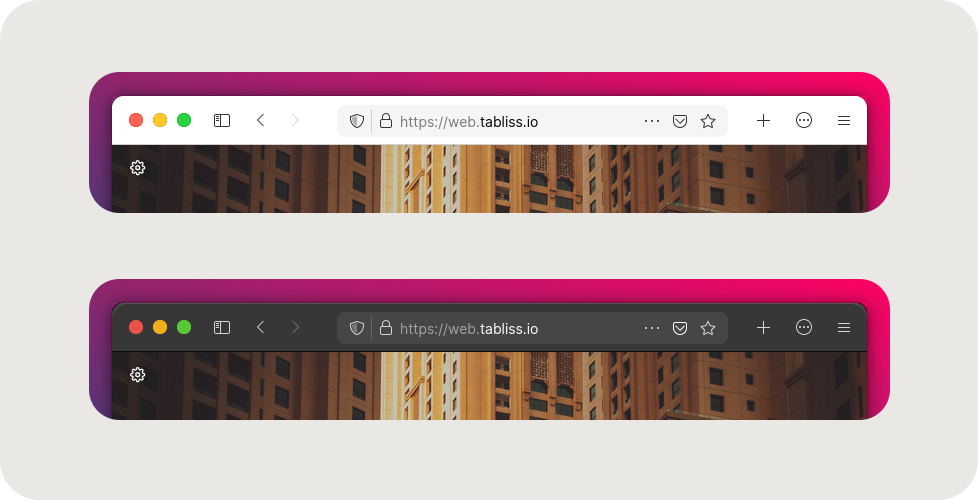
#### Install Firefox theme
Parameter: `--firefox` `-f`
Example: `./tweaks.sh -f`
#### Edit Firefox theme
Parameter: `--edit-firefox` `-e`
Example:
```bash
./tweaks.sh -f -e # install and edit Firefox theme
./tweaks.sh -e -f # it's reversible!
./tweaks.sh -e # edit the installed Firefox theme
```
### Install and customize Dash to Dock theme

#### Install Dash to Dock theme
Parameter: `--dash-to-dock` `-d`
Example: `./tweaks.sh -d`
#### Change its color
Parameter: `--color` `-c`
Example: `./tweaks.sh -d -c dark`
### Install and customize GDM theme
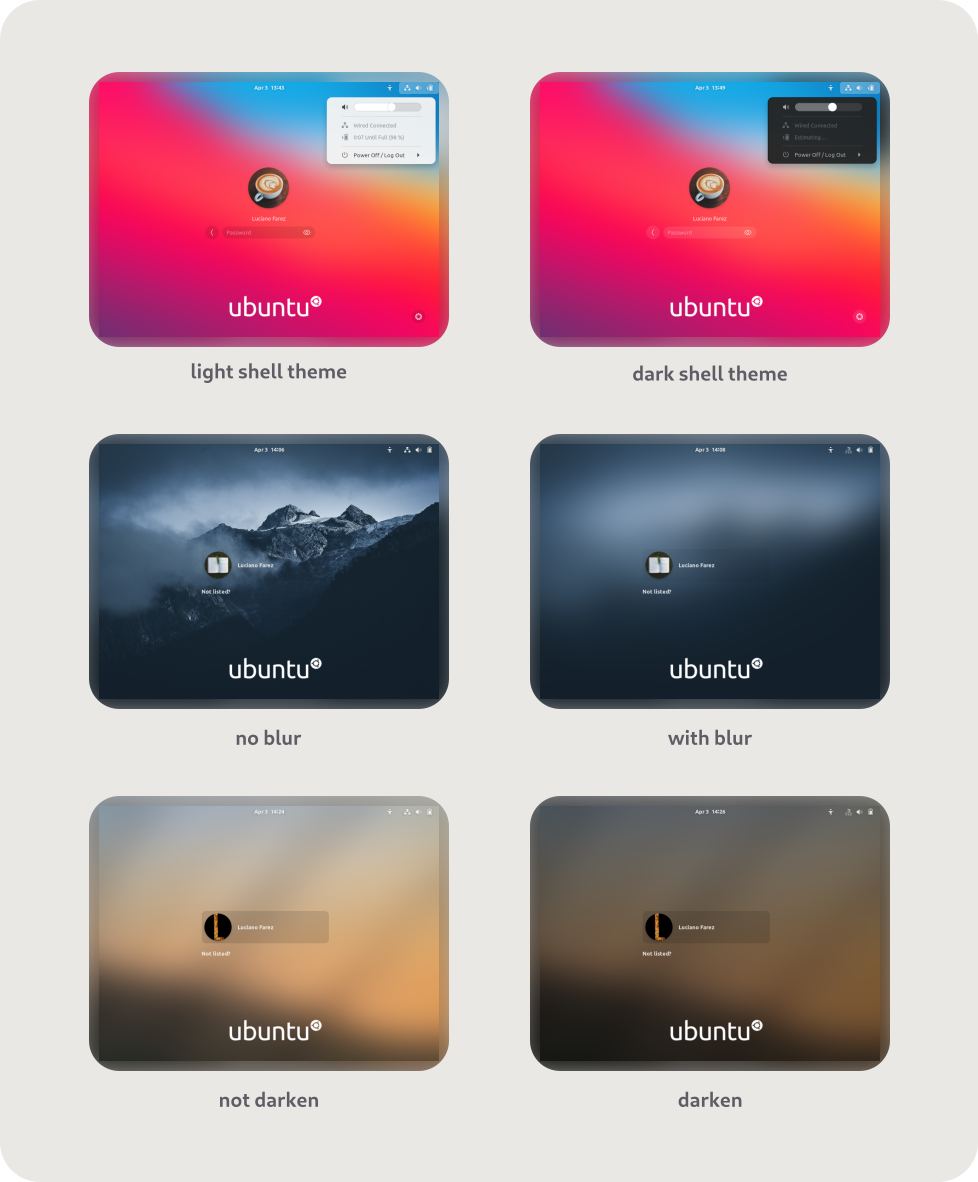
#### Install GDM theme
Parameter: `--gdm` `-g` (requires to be run as root)
Example: `sudo ./tweaks.sh -g`
#### Change the background
Parameter: `--background` `-b`
Example:
```bash
sudo ./tweaks.sh -g -b "my picture.jpg" # use the custom background
sudo ./tweaks.sh -g -b default # use the default background
sudo ./tweaks.sh -g -b blank # make it blank
```
#### Don't darken the background
Parameter: `--no-darken` `-N`
Example:
```bash
sudo ./tweaks.sh -g -N # darken the default background
sudo ./tweaks.sh -g -N -b "wallpapers/snow.jpg" # darken the custom background
```
#### Don't blur the background
Parameter: `--no-blur` `-n`
Example:
```bash
sudo ./tweaks.sh -g -n # don't blur the default background
sudo ./tweaks.sh -g -n -b "wallpapers/rocks.jpg" # don't blur the custom background
```
#### Do more GDM customizations
You can do [the similar customization features in `./install.sh`](#theres-so-many-customizations-you-can-do)
like changing theme color (dark and light variant) and accent, GNOME Shell
'Activities' icon, etc. related to GDM. Run `./tweaks.sh -h` to explore!
## Using WhiteSur theme on app sandboxing platforms
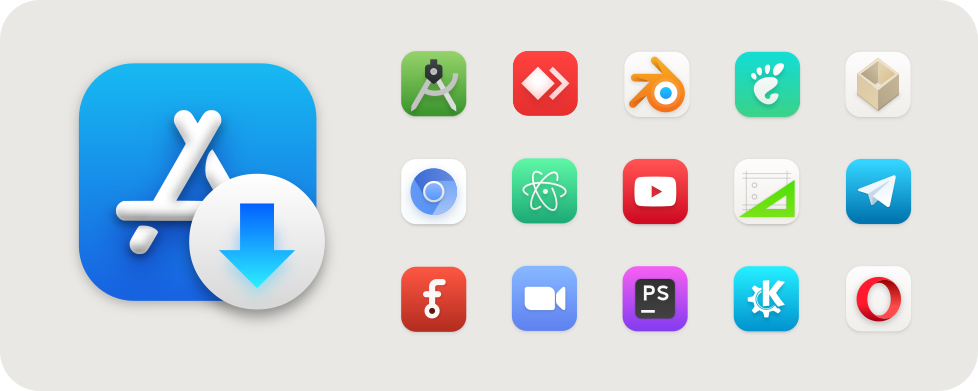
### Connect WhiteSur theme to Flatpak
Parameter: `--flatpak` `-F`
Example: `./tweaks.sh -F`
### Connect WhiteSur theme to your Snap apps
Parameter: `--snap` `-s`
Example: `./tweaks.sh -s`
Note:
> This can only connect WhiteSur theme to your currently installed Snap
> apps. You may need to run this command again to connect to your newly installed
> Snap apps
# Other recommended stuffs
## Whitesur KDE Theme
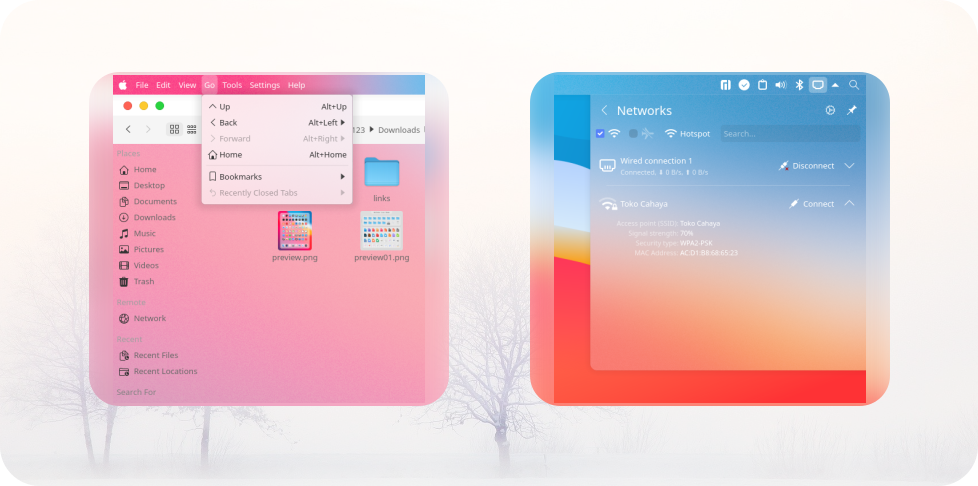
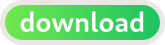
## Whitesur Icon Theme
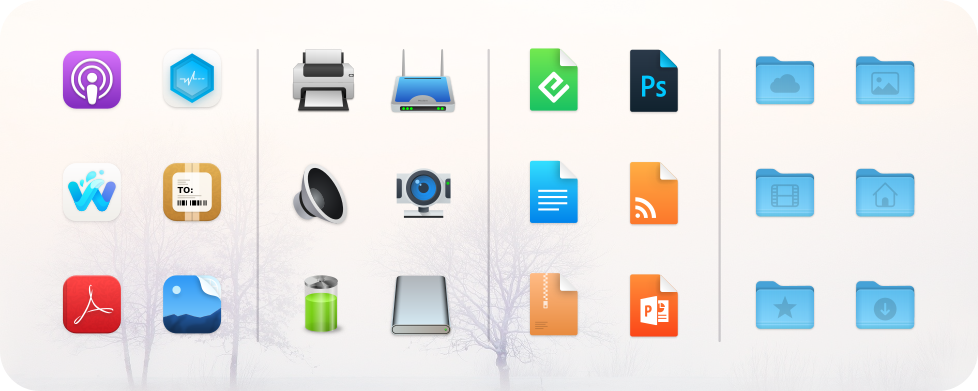
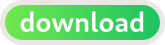
## Whitesur Wallpaper
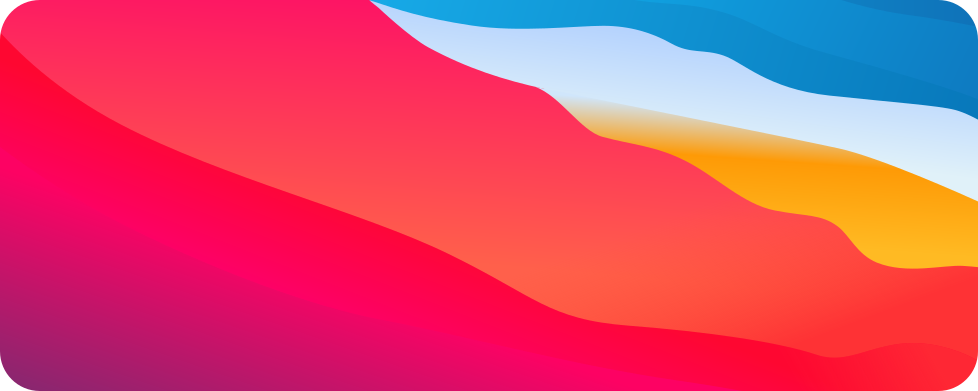
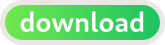
# Technical details and getting involved
Please go read [CONTRIBUTING.md](.github/CONTRIBUTING.md) for more info
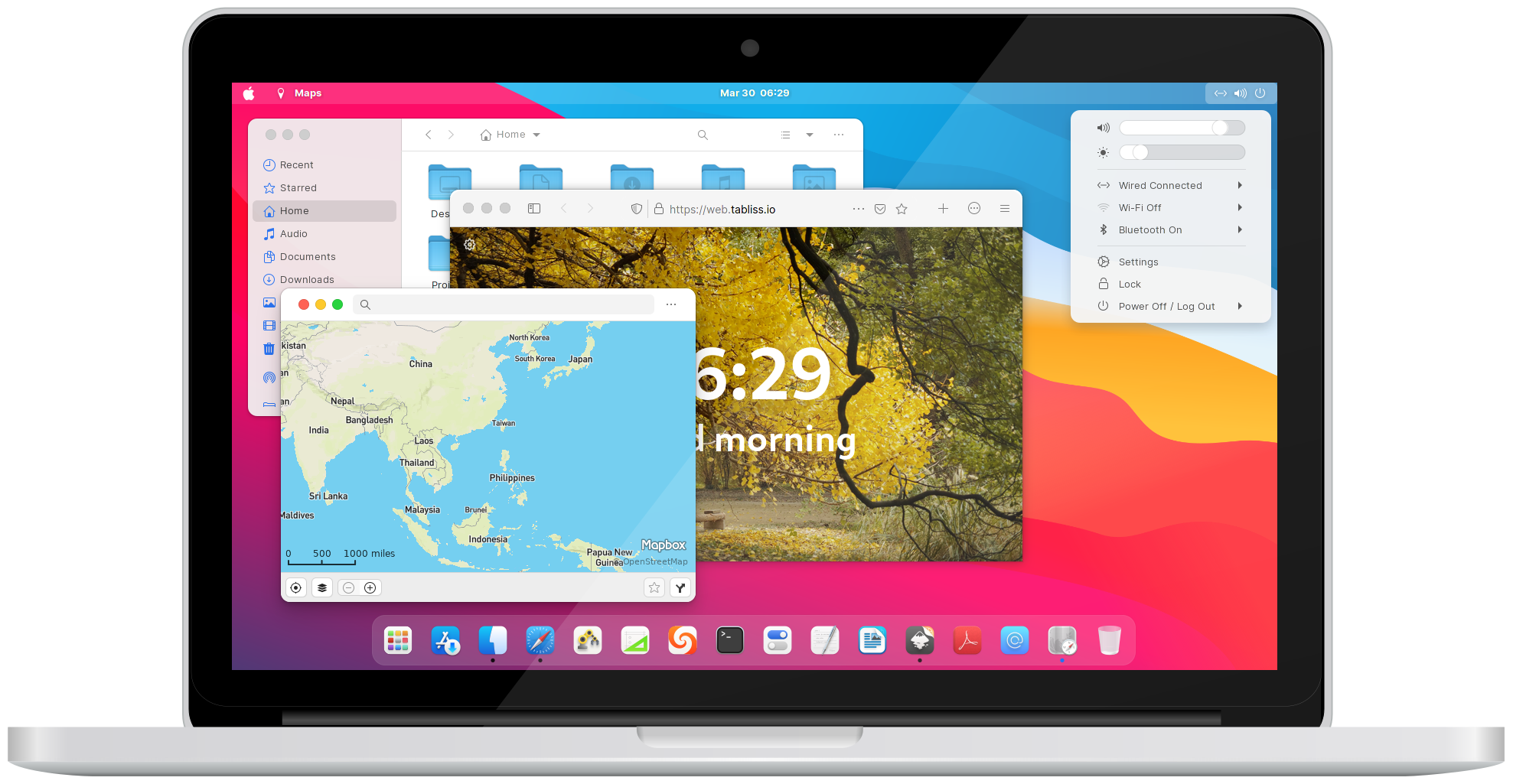
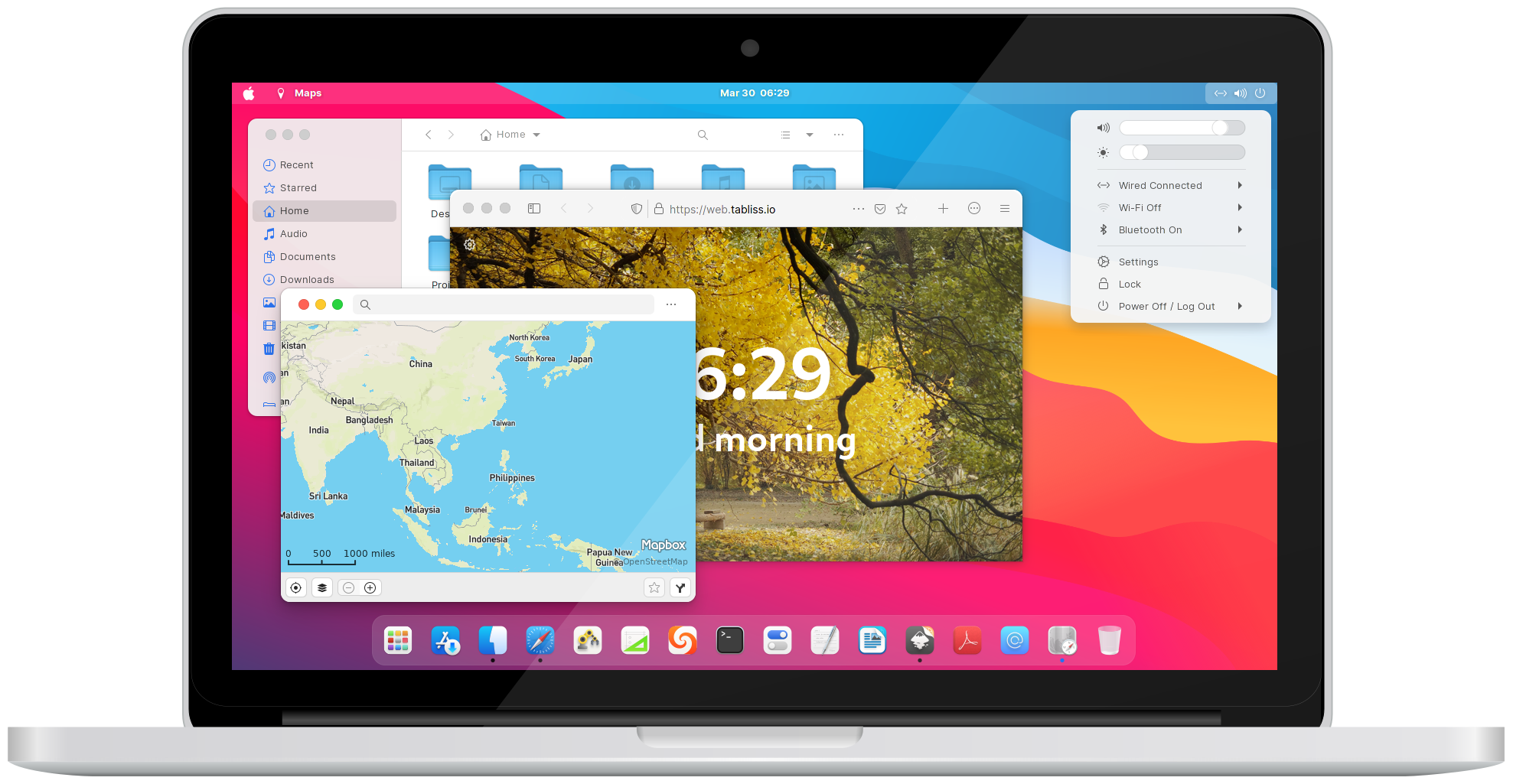
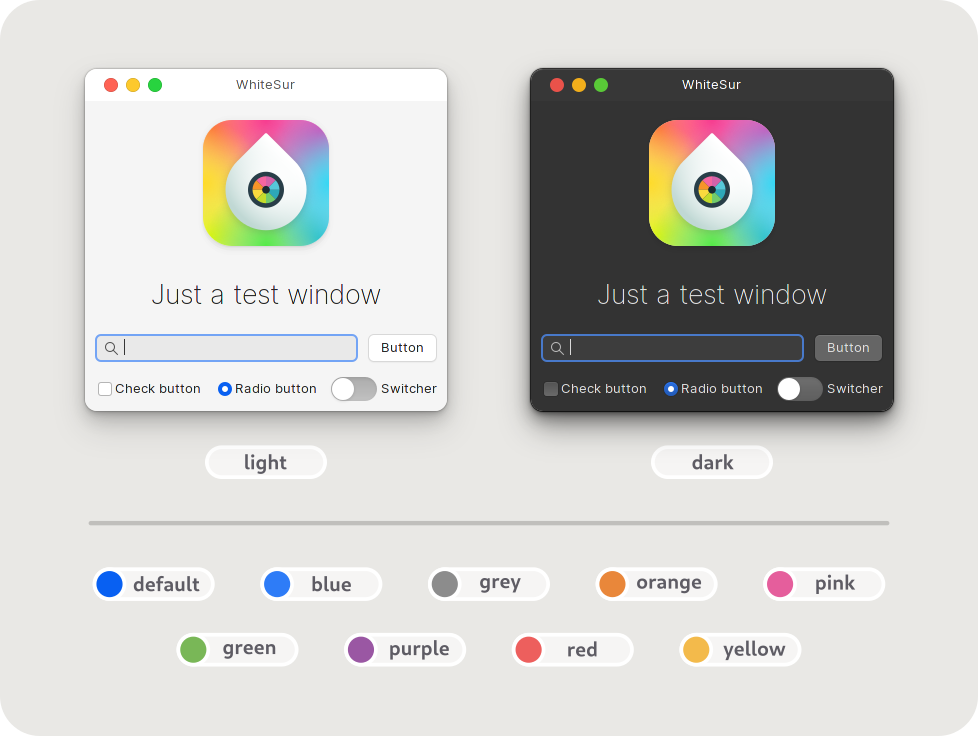
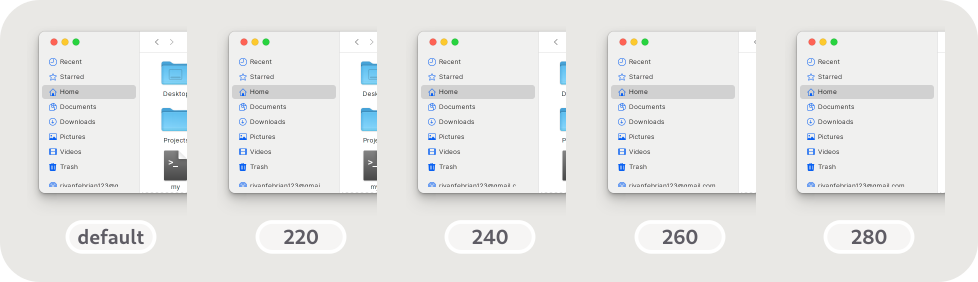
![]()